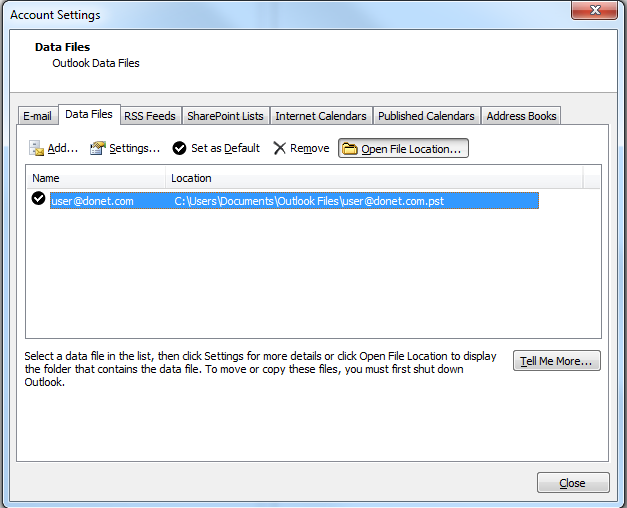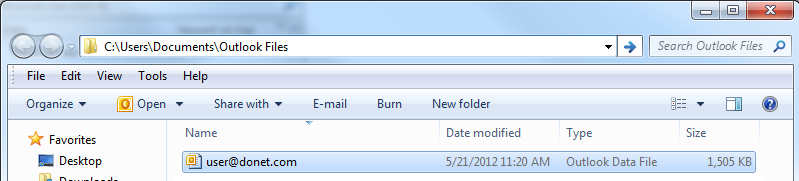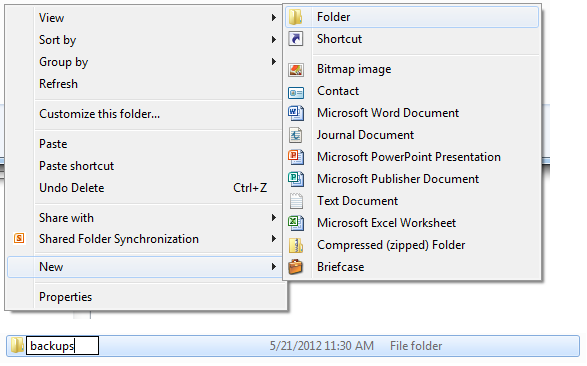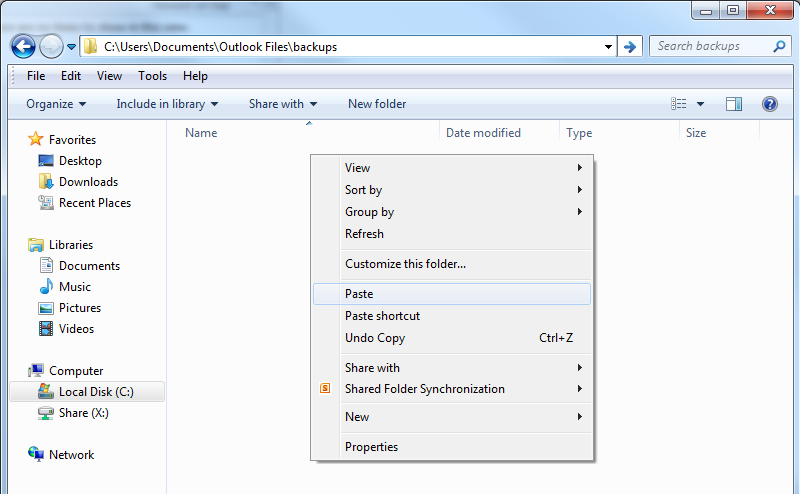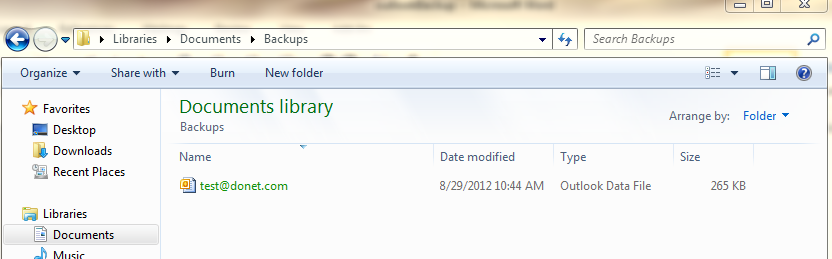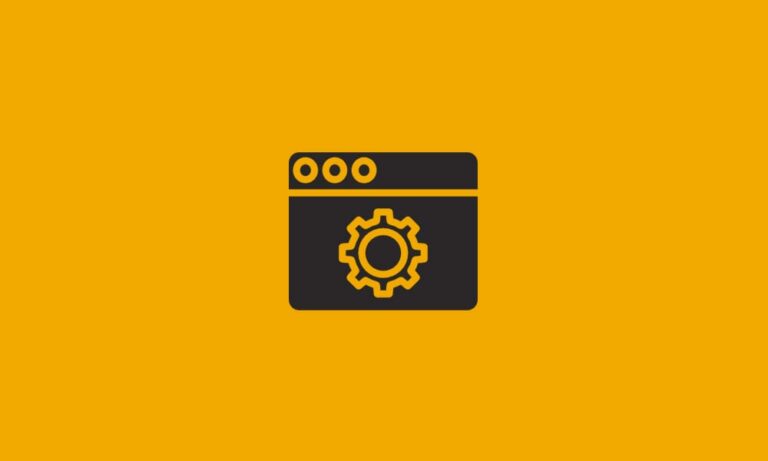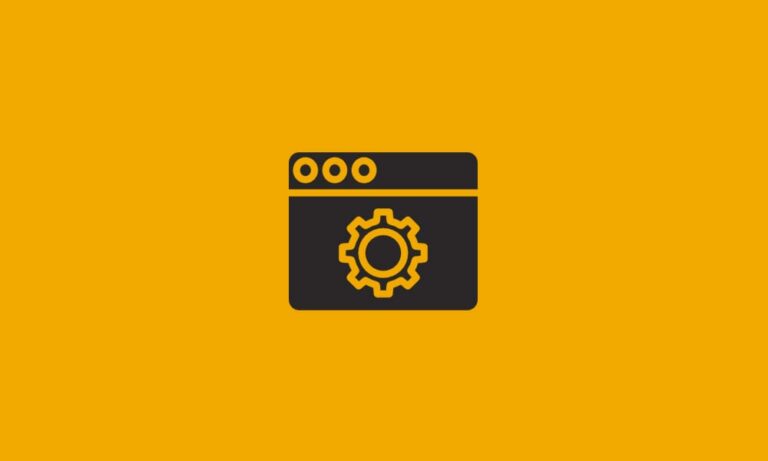How do I backup my Outlook 2010 client?
Keeping backups is one of the most important things you can do to ensure you don’t lose emails that are saved in your mail program and important contact information.
Outlook stores all of your emails in a file called a PST File; making regular backups of this file is highly recommended.
From the main screen choose File and then Account Settings
In the Account Settings screen, select the Data Files tab at the top of your screen. Then choose the account you are backing up (if there is more than one).
This will open up the directory that contains your data file. You should see something that looks like this:
Now, WITHOUT closing this window you want to switch back to your open outlook program and close it by going to File>Exit.
Once Outlook is closed, right-click on the data file and hit copy.
In this same window, you will right-click and choose new>folder. You can name this folder anything you wish, backups is easily identifiable.
Once you have created this folder you will double click the folder icon to enter the folder and paste your file by right-clicking and then choosing paste.
Once you have pasted the file, it will show in the folder, like this:
You now have successfully made a copy of your email data! If for some reason you were to lose your email, you will be able to restore from this data file.
If you have any questions please contact DataYard support.