May Maintenance week 2019
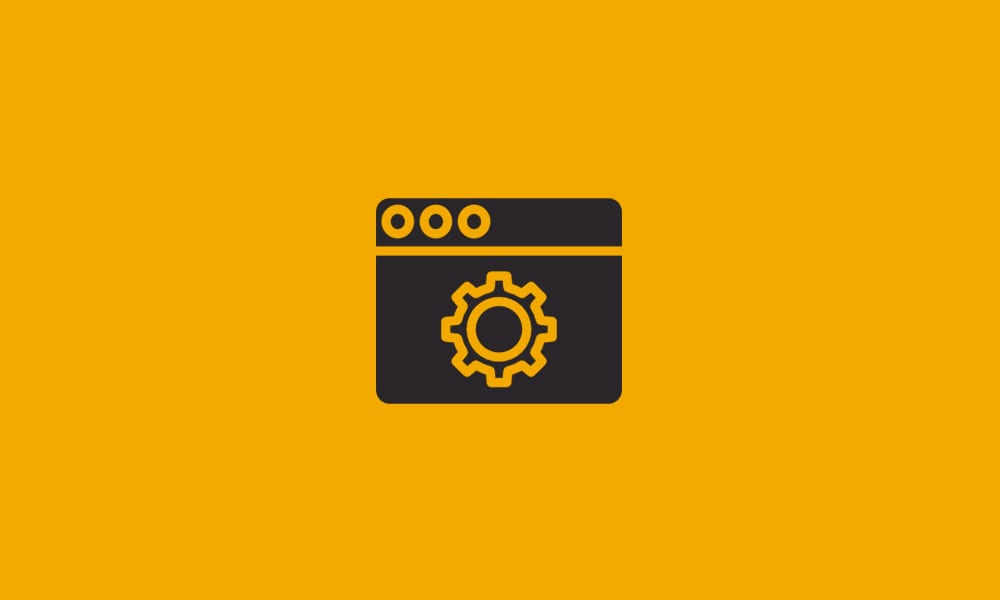
Throughout the week of May 13th 2019, we will be performing maintenance on DataYard’s infrastructure and customer servers. This will include performing updates to all managed server infrastructure, including tasks that require reboots/shutdowns/service interruptions. Maintenance will begin at 2:00AM EST and will be completed by 8:00AM EST throughout various days this week. Making IT Better! […]
April Maintenance week 2019
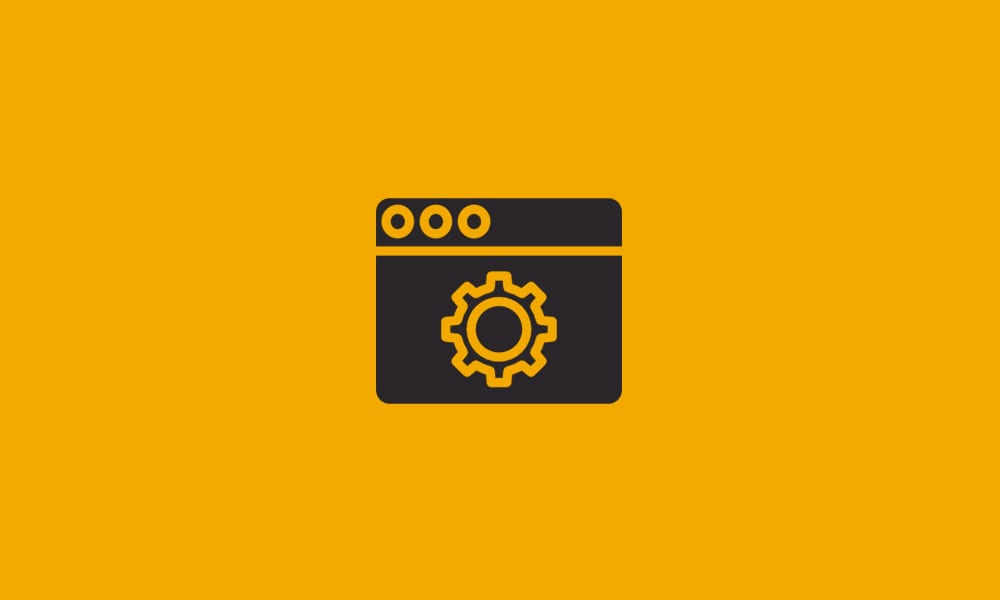
Throughout the week of April 8th 2019, we will be performing maintenance on DataYard’s infrastructure and customer servers. This will include performing updates to all managed server infrastructure, including tasks that require reboots/shutdowns/service interruptions. Maintenance will begin at 2:00AM EST and will be completed by 8:00AM EST throughout various days this week. Making IT Better! […]
Data Center Network Maintenance 12/1
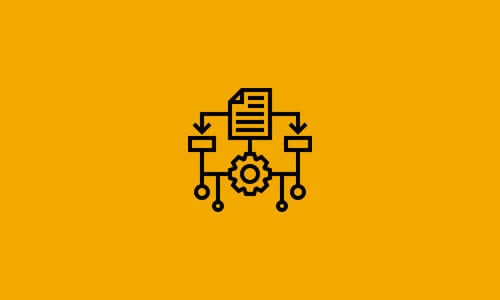
DataYard will be performing maintenance on our data center network on December 1st from 7:00AM EST to 1:00PM EST. You may notice brief downtime to your service during this window. We will work to minimize any downtime. Affected services include VIP, VDC, hosted firewall, and Colocation. Let us know if you have any questions, concerns, or […]
How can I get Data Center access for a new employe
How can I get Data Center access for a new employee? What steps do I take to get a new employee access to the Data Center? To request an access card for a new employee please, contact support. Be sure to have the following information available: Full Name of the new employee Company Job Title […]
How can I get after hours assistance in the Data Center?
How can I get after hours assistance in the Data Center? How to contact DataYard support staff for after-hours Data Center support. Data Center employees are on site to assist you Monday – Friday 8am to 5pm. If you are in need of assistance outside of our normal business hours, please contact support to schedule […]
How can I get a server in the Data Center power cycled?
How can I get a server in the Data Center power cycled? Assistance with power cycling a server in DataYard’s Data Center. If you have a server located inside DataYard’s Data Center and need this device power cycled, please contact support. We will work with you to resolve the issue quickly. Please be sure to […]
What are DataYard’s Data Center Standards?
What are DataYard’s Data Center Standards? Standards that are enforced within the Data Center. All customers’ entering DataYard’s Data Center must be aware of the following standards set and maintained by DataYard: The client may never modify or tamper with any equipment existing inside the data center(s) which is not listed in the Deployment Specifics […]
How do I use IIS Remote Management with Windows Fusion?
How do I use IIS Remote Management with Windows Fusion? Walk-thorough that will assist with IIS remote management. The Windows Fusion environment supports IIS 8.5 Manager for Remote Administration. With this software, you can connect to your website and perform common administrative tasks, including (but not limited to) the following: Change default document precedence Adjust […]
