MS Exchange Critical Security Threat – We’ve Got Your Back!

You may have heard rumblings across the Internet of a giant Microsoft Exchange vulnerability that raised its ugly head this week. On Tuesday evening, Microsoft announced the existence of four critical zero-day security vulnerabilities affecting all current versions of Microsoft Exchange Server. That’s the same time we stepped up to make sure that all DataYard […]
Helping Your Employees Work from Home
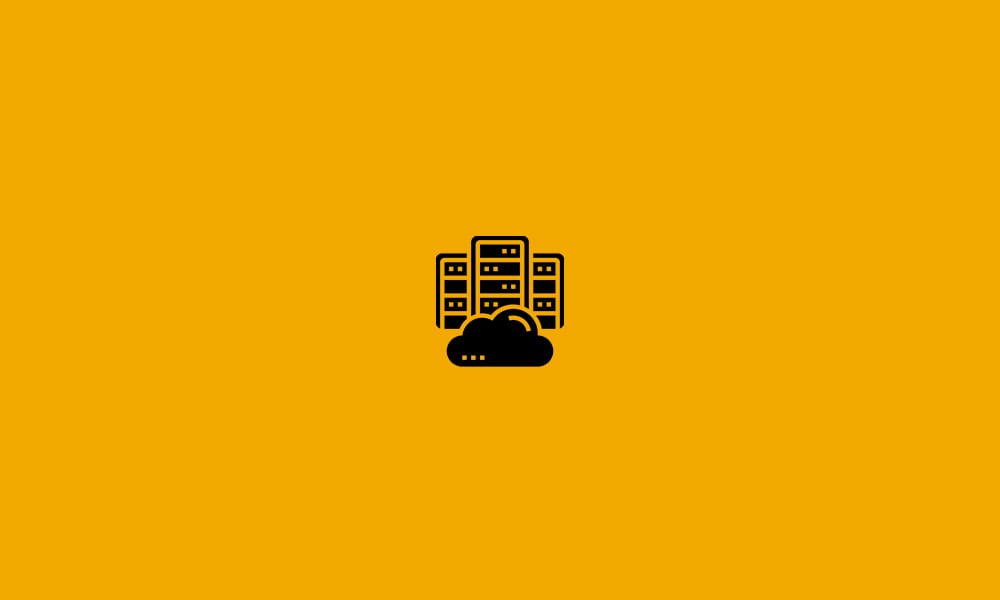
Even if your company had a work-from-home policy before quarantine, most of your employees probably aren’t used to working every single day from their house. It’s important to ensure that your employees are well taken care of as they work remotely. Here are a few things you can be doing to help workers make the most of their at-home employment.
Outsourcing CTO Responsibilities
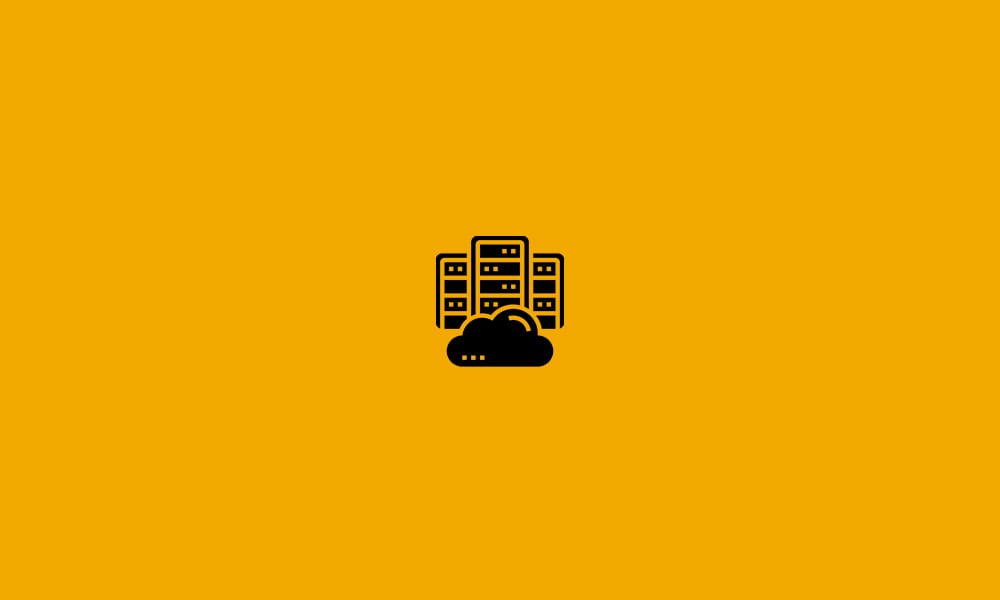
For small and even medium sized businesses, it can be difficult to figure out which positions you need in your company and which ones you don’t. This is especially true when it comes to executive positions. On one hand, team leadership is vital for maintaining structure, managing departments, and growing in a healthy manner. On […]
Creating a Disaster Recovery Plan
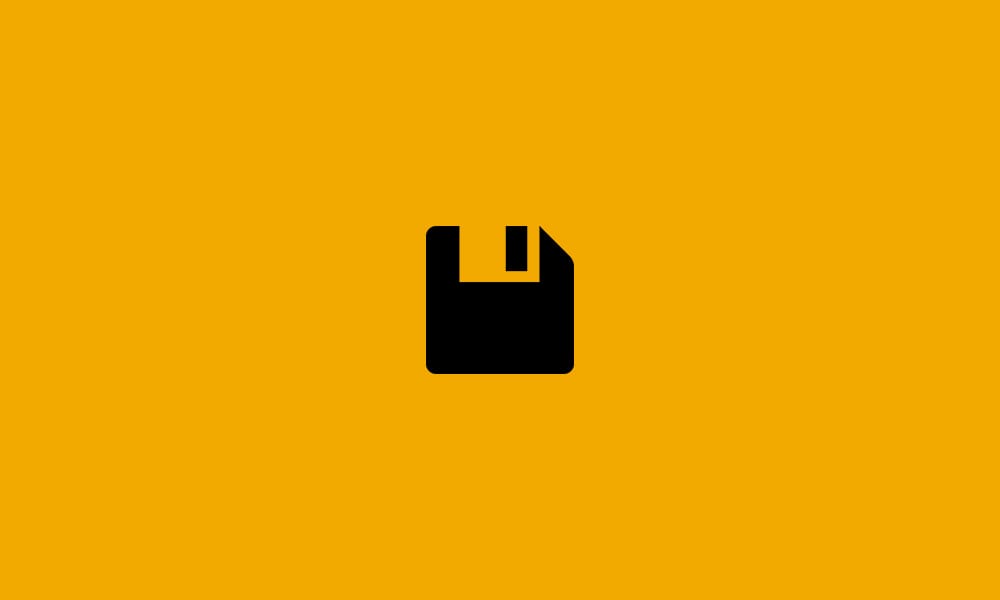
A disaster recovery plan is essential for securing your IT systems and protecting yourself against threats. In fact, 80% of businesses that don’t have a disaster recovery plan will go out of business within a year of a serious issue.
Protecting CUI and Maintaining NIST 800-171 Compliance
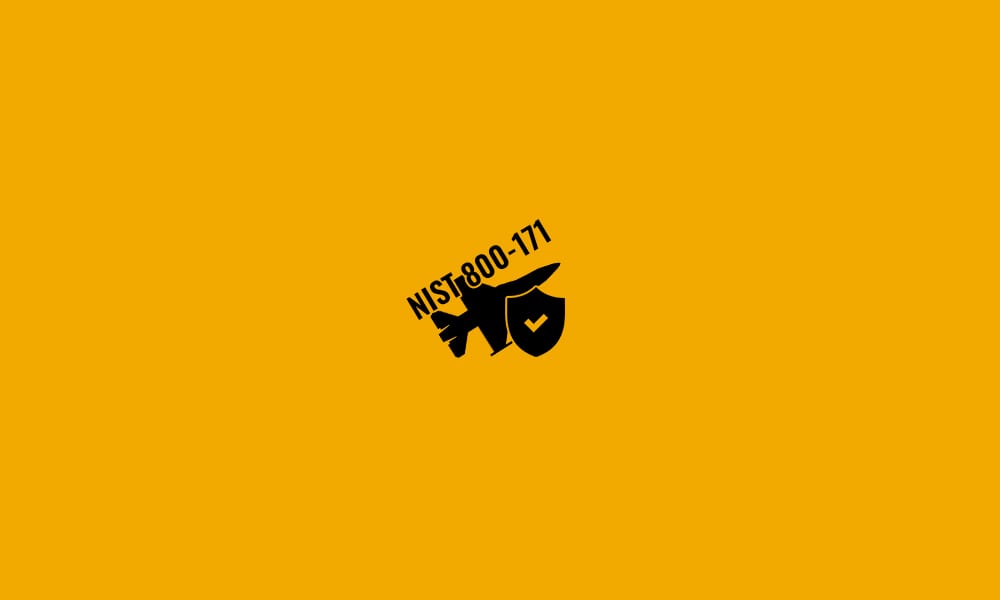
If you work for a company with government contracts, you’re well aware of how important security and compliance is, especially when it comes to how data is handled. While you might not be working with officially classified information as a non-federal contractor, you’re still handling potentially sensitive materials. The primary standard governing the handling and accessing of non-classified information is NIST 800-171. NIST […]
Who Exactly Needs to be HIPPA Compliant?
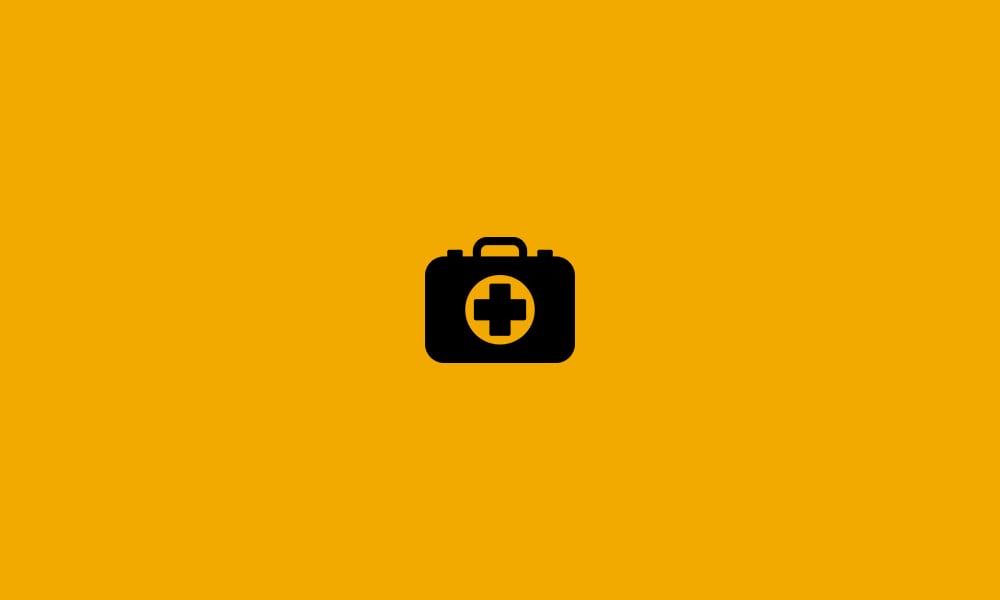
HIPPA compliance can be a little intimidating for those who have never dealt with it before. Not only are the rules vast and complex, but failure to follow HIPAA can lead to major fines, lawsuits, and more. Before you dig too deeply into the ins and outs of HIPAA, it makes sense to wonder whether or not HIPAA is a […]
New and improved Connect Mail
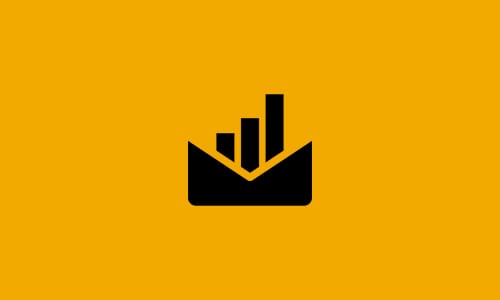
We’d like to thank you DONet & DataYard mail users alike. We’ve spent the last several months bringing you a whole new revamped Connect Mail experience. These upgrades will not require any of our customers to make any changes to their mail clients. One of the biggest changes you will notice right away is that […]
Cancelled : MySQL Database Maintenance – August 2nd
DataYard’s technical operations team will be cancelling scheduled maintenance for our MySQL cluster set for August 2nd. No downtime will occur, all services will continue operating as normal.
Outlook 2010 starting in Safe Mode
If you are experiencing an issue with your Outlook 2010 starting in Safe Mode after running Windows Updates on or after 12/8/2015, here are the steps to resolve this problem. Uninstall the KB3114409 Outlook 2010 update: Open Installed Updates by clicking the Start button , clicking Control Panel, clicking Programs, and then, under Programs and Features, […]
Discontinuing Control Panel Access
Discontinuing Control Panel Access DataYard systems team will be discontinuing access to two hosting control panels as of 1/31/14. Everything that has a beginning has an end… and we are sorry to inform you that we will no longer be offering two hosting control panels in https://controlpanel.donet.com:8443/ and https://controlpanel2.donet.com:8443/. You may be asking yourself “Why […]
