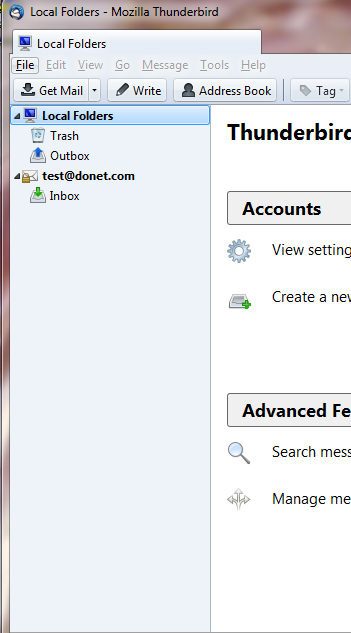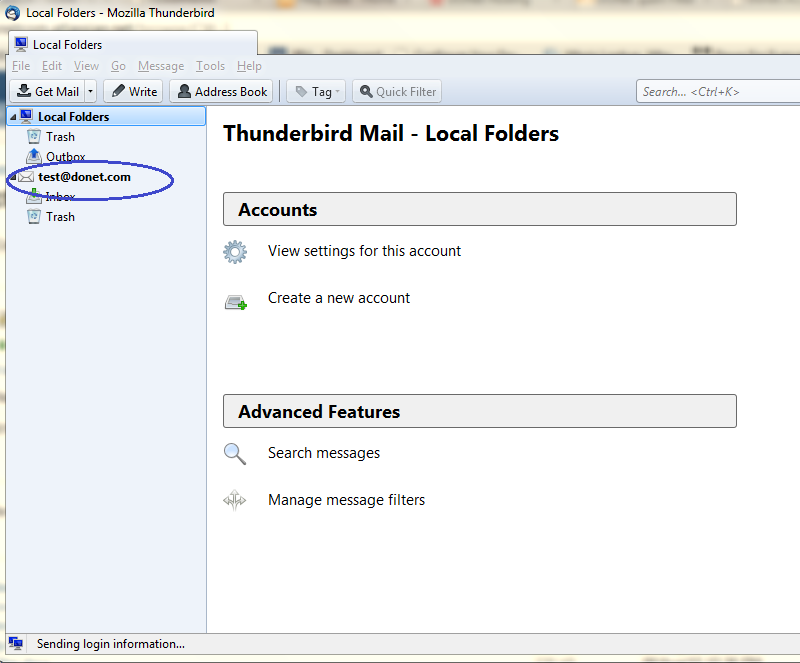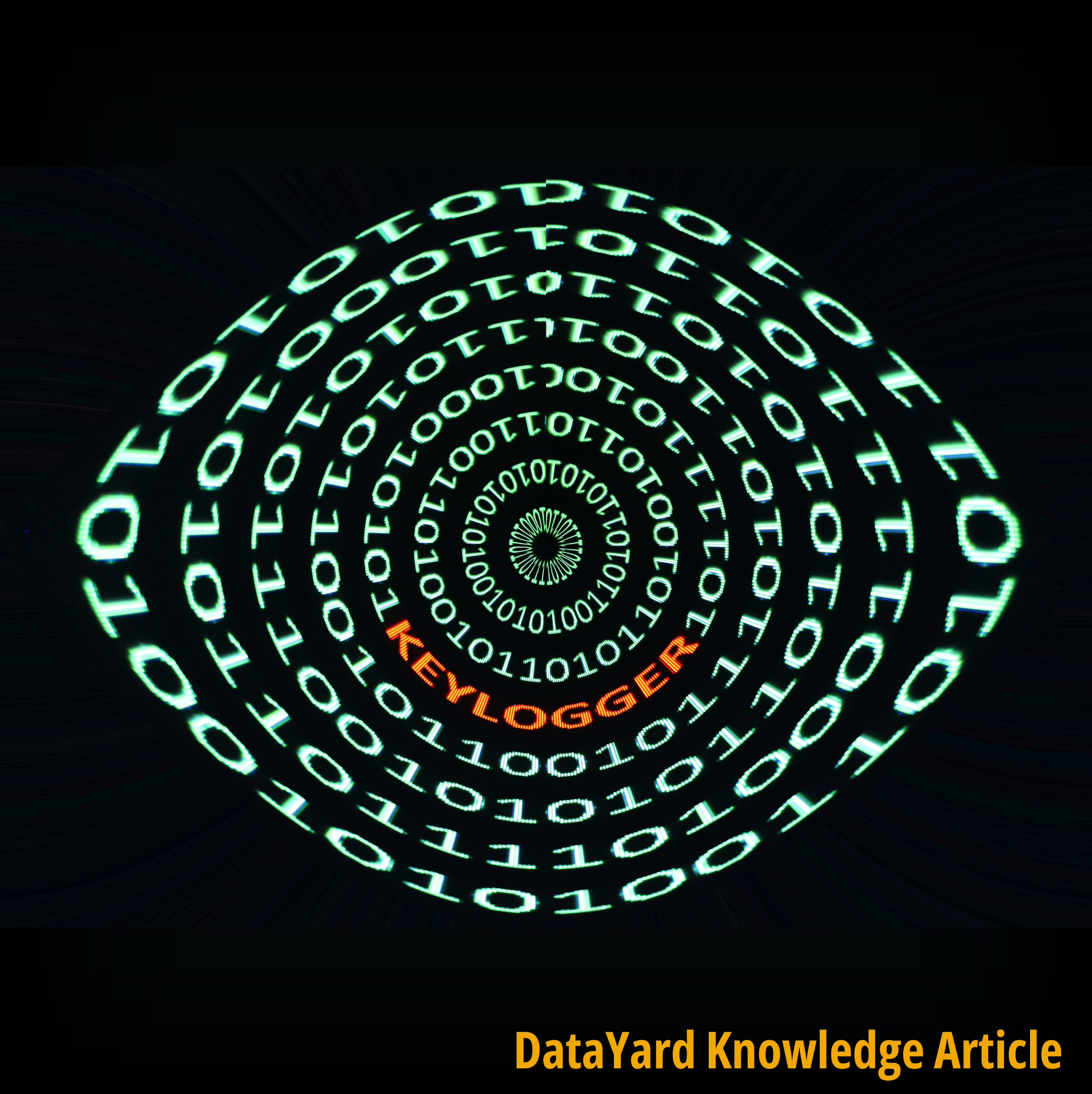From the main screen after download, choose the option Create a New Account.

A new screen will pop up, you will enter:
Your Name: As you wish people to see it
Your E-mail Address: Your full e-mail address
Password: The password provided to you
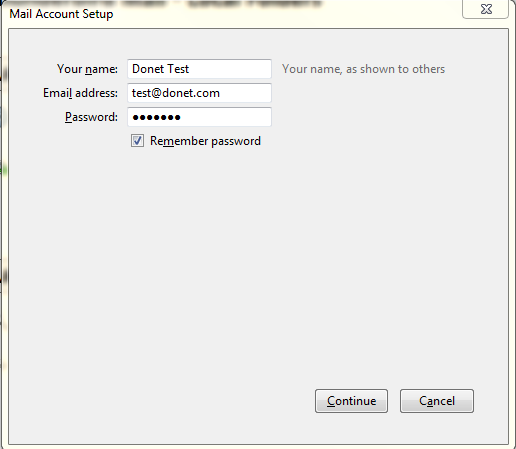
Once your information is entered, hit continue. This will start an automatic process that attempts to configure your mail client for you. Once it has completed, you will want to choose the option Manual Config.
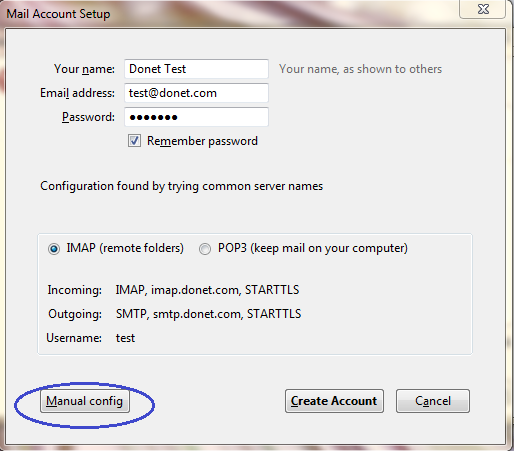
You will need to make sure on this screen that your settings match your IMAP settings.
IMAP
- Incoming Server Information
- Server Type: IMAP
- Server Address: imap.donet.com
- Port: 993
- Authenticate: Auto-detect
- Logon User Name: Your username
- Outgoing Server Information
- Server Address: smtp.donet.com
- Port: 587
- SSL: Auto-detect
You will then want to select the button for test or re-test
Then hit Create Account. This will take you directly back to the main screen with no successful completion notification.
You can verify that the account is created by looking at the menu on the left hand side of the screen, you will see your email address listed