DataYard has unveiled their newest mail filter at filter.datayard.us and in this article we will go over what’s new and different with this filter.
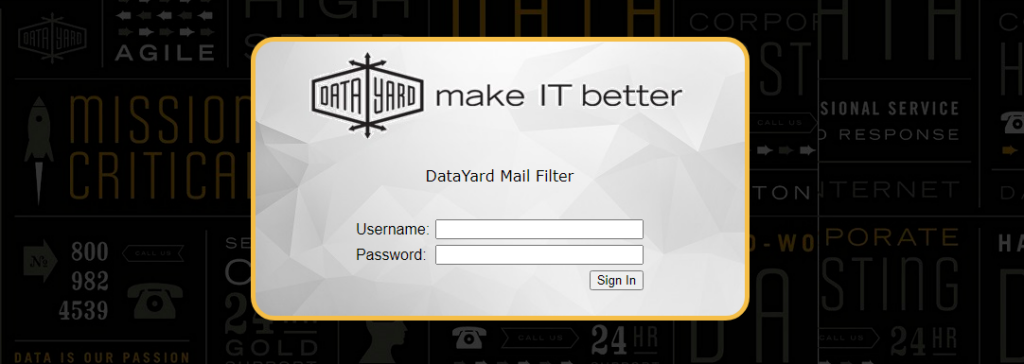
How you log in to the Filter will be determined on what mail service you have with DataYard:
• Connect Mail customer (POP/IMAP)
Log in with your actual [email protected] and normal password.
Your username often doesn’t match your email address:
For example, your email address could be [email protected], but your username could be “example.dy”
In that example, your mail filter login would be [email protected]
In that example, your mail filter login would be [email protected]
Upon first login as a Connect Mail customer:
Select the drop-down in the top right of the screen
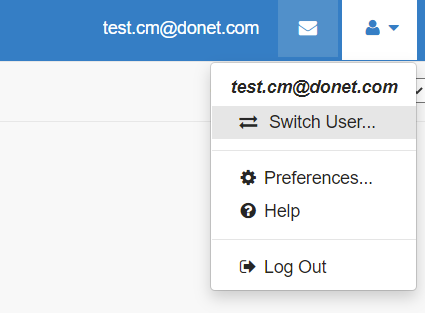
Select the drop-down in the top right of the screen
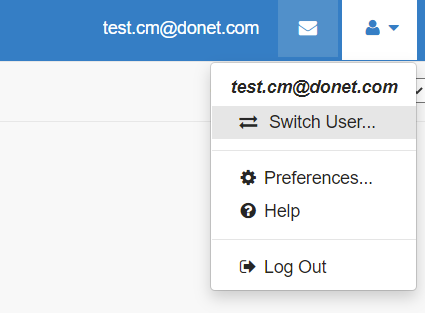
Select your actual e-mail address from the Switch User drop down
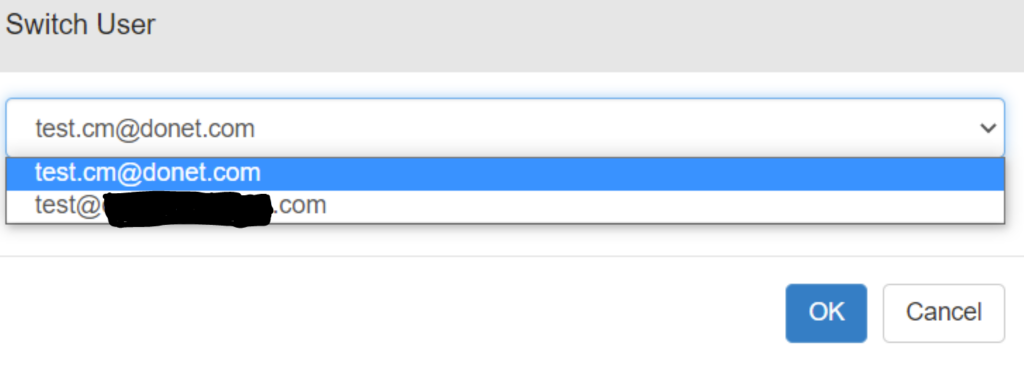
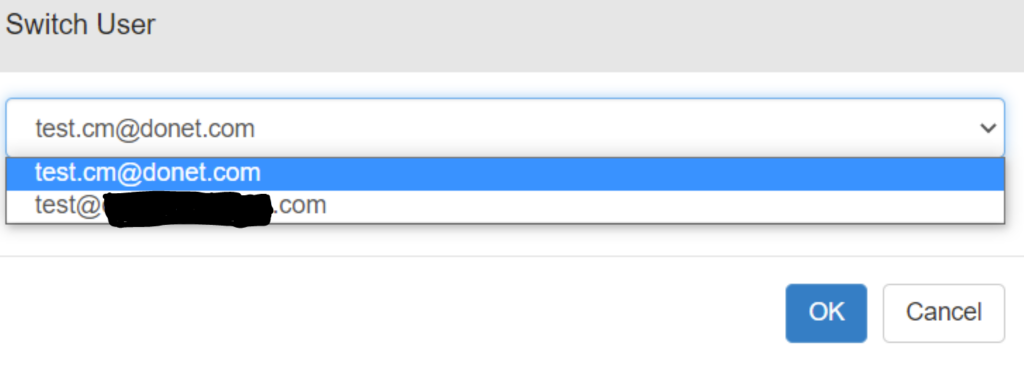
• Connect Exchange or a hosted Exchange VIP:
Your username and password will be your email address and password.
• Advanced Setups:
If you are not using any of our hosted mail products and are only using us for mail filtering, contact us at [email protected] and we will provide you with access to your domain settings.
End users will be able to receive their daily report and release messages but will not be able to log into the portal without further configuration.
Once you are signed in you will come to your home screen. This quick view will show all of your Quarantined Messages, where you can select them to be delivered or deleted.

After clicking on the message it will open up the contents and give you the option to release or delete the message entirely. If it’s released, it will be sent to your Inbox.


To edit your Safe List and Block List, click on the drop down menu at the top right of the screen and select ‘Preferences’
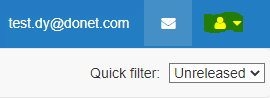
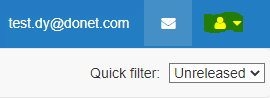
This is where you will be able to edit your Display name, time zone, theme (I prefer Green, personally), as well as most importantly, your Block/Safe lists:
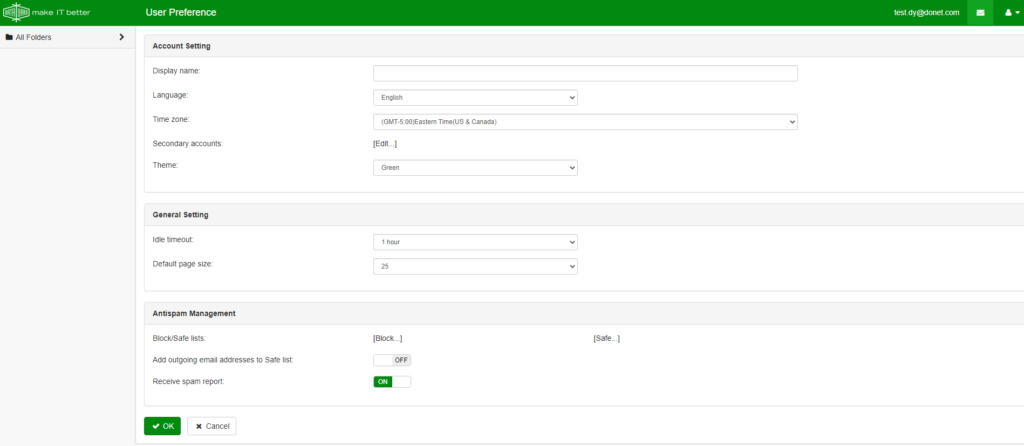
Your settings from the filter prior to this will be carried over to the new filter, but if you would like to add new individual e-mails, entire domains, or IP addresses, you can do so here:


Clicking on the [Block…] function will open up a window to add a new object into the Block List using the ‘+’ symbol, I have already added one in this example:
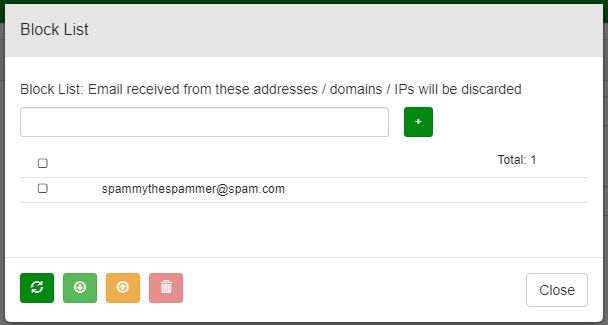
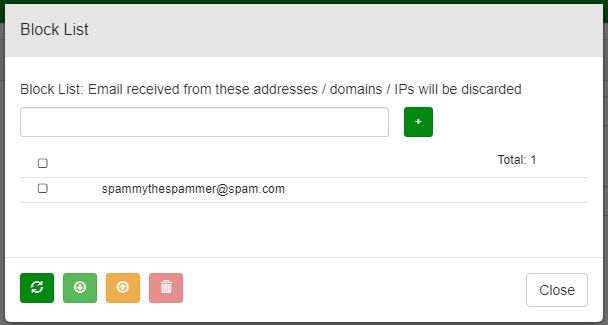
Clicking on the [Safe…] function will open up a window to add a new object into the Safe List using the ‘+’ symbol, and as above I have already added in another as an example:
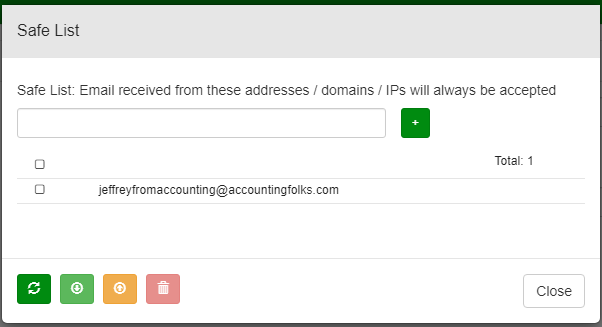
You can also back up either list to your computer for reference using the downward arrow to save the list at the bottom of each window, as well as restore a list if needed with the upward arrow.
This new filter will provide simple and effective functionality keeping your account and company safe, with a daily e-mail summarizing messages that were quarantined, and if legitimate, you can release them right then and there from the e-mail, or you can pop in to filter.datayard.us and do it from there as well!
If you have any questions or concerns, feel free to reach out to DataYard’s outstanding technical team! 937-226-6896, Option 2.



