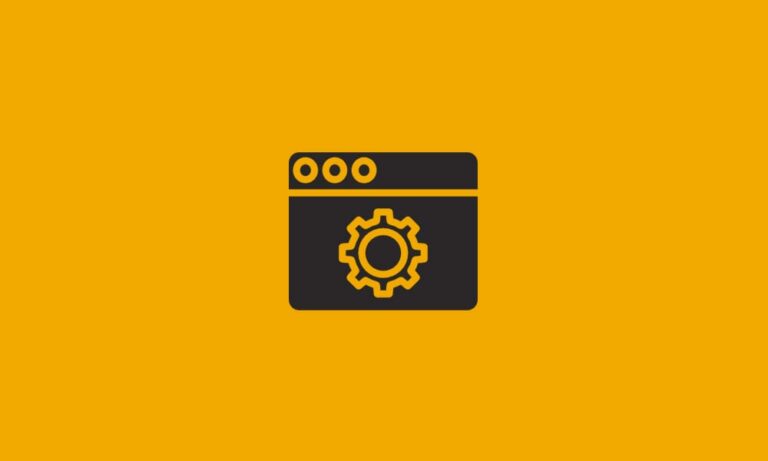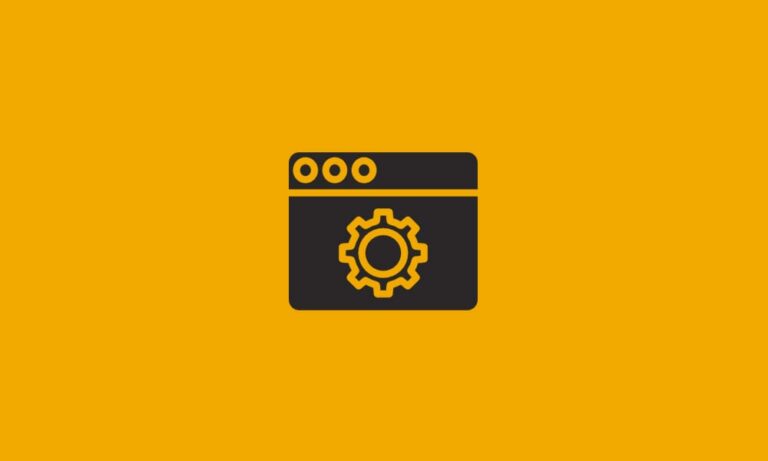Outlook 2016 IMAP not synching Inbox
Symptoms:
Outlook 2016 is only pulling emails from subfolders. Inbox is empty.
Solution 1:
In Mail, in the Navigation Pane, right-click the top folder for your IMAP account.

Click IMAP Folders…

Click Query.

Click a folder, and then click Unsubscribe.

Click a folder, and then click Subscribe.

Click Apply
Click OK
If this solution doesn’t work for you try the following.
Solution 2:
Check if the path to your Inbox is set in your Outlook 2016 settings.
To set the root folder path for your IMAP account:
File-> Account Settings-> Account Settings…

Double click on your IMAP account.

Select More Settings…

Select Advanced Tab

Option: Root folder path
Setting this to “Inbox” will do the trick.

Click OK and close all of the opened dialog boxes.