September Maintenance week 2019
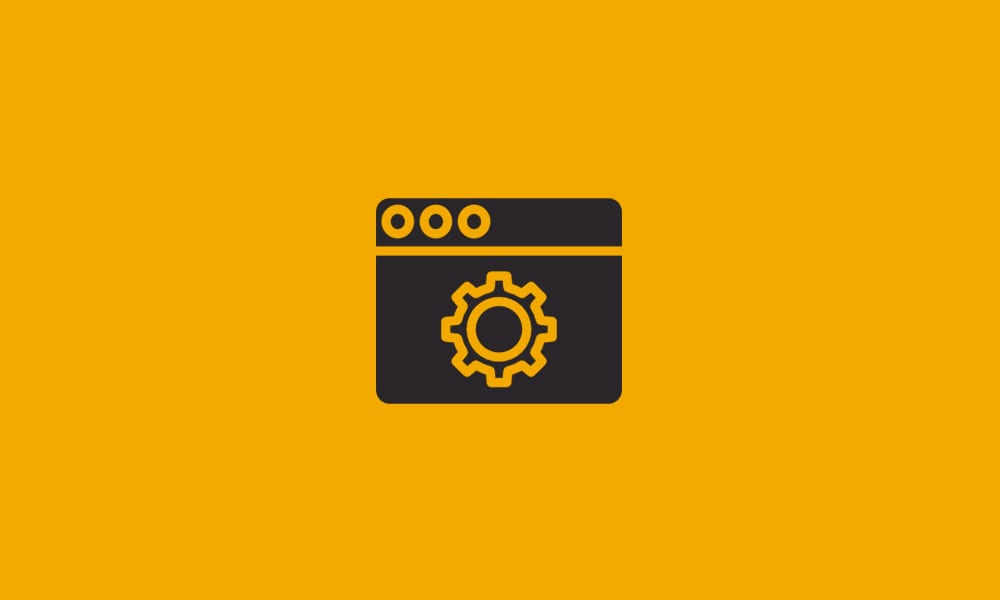
Throughout the week of September 9th 2019, we will be performing maintenance on DataYard’s infrastructure and customer servers. This will include performing updates to all managed server infrastructure, including tasks that require reboots/shutdowns/service interruptions. Maintenance will begin at 2:00AM EST and will be completed by 8:00AM EST throughout various days this week. Making IT Better! […]
August Maintenance week 2019
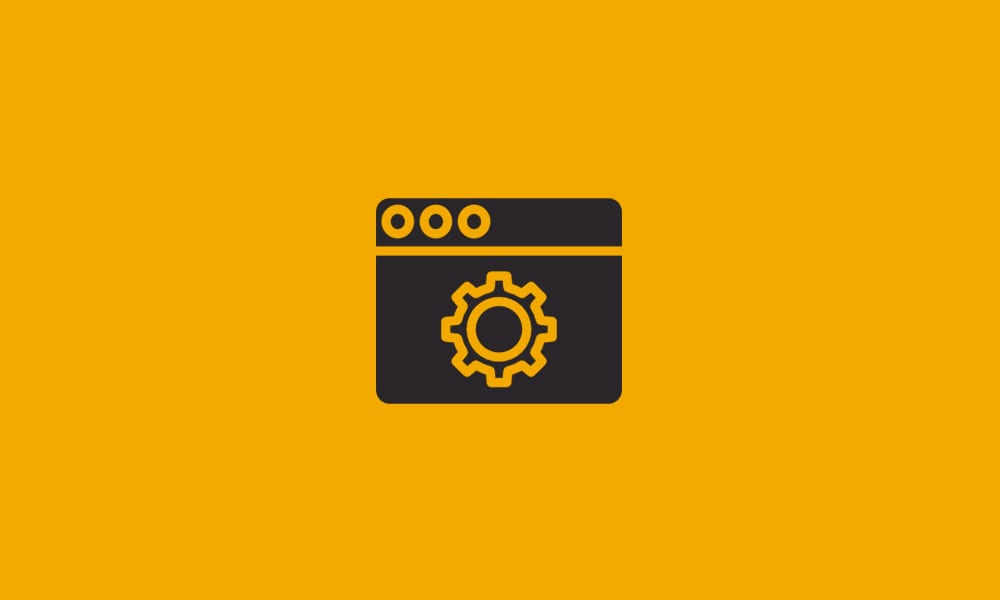
Throughout the week of August 12th 2019, we will be performing maintenance on DataYard’s infrastructure and customer servers. This will include performing updates to all managed server infrastructure, including tasks that require reboots/shutdowns/service interruptions. Maintenance will begin at 2:00AM EST and will be completed by 8:00AM EST throughout various days this week. Making IT Better! […]
July Maintenance week 2019
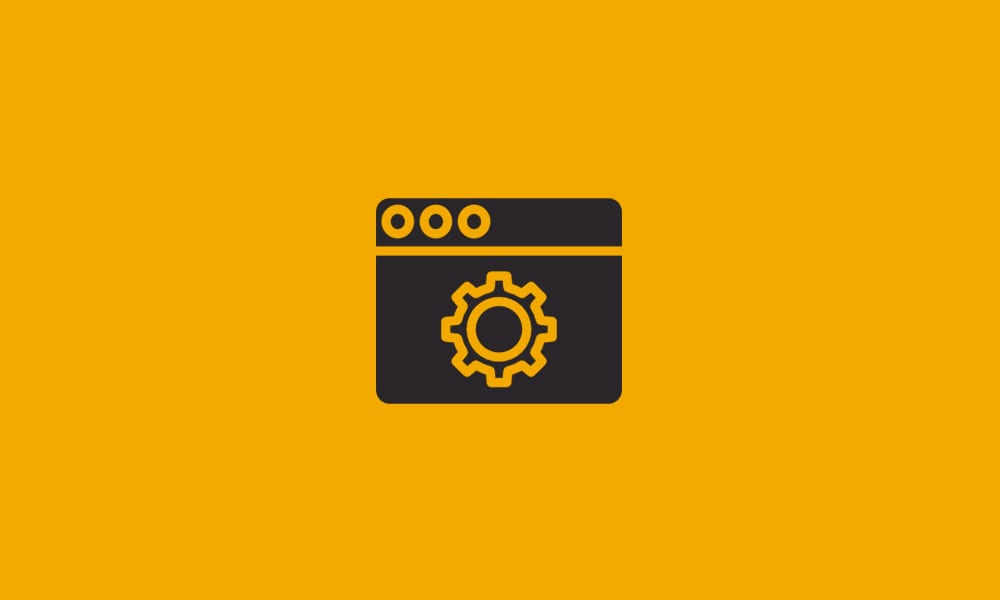
Throughout the week of July 8th 2019, we will be performing maintenance on DataYard’s infrastructure and customer servers. This will include performing updates to all managed server infrastructure, including tasks that require reboots/shutdowns/service interruptions. Maintenance will begin at 2:00AM EST and will be completed by 8:00AM EST throughout various days this week. Making IT Better! […]
June Maintenance week 2019
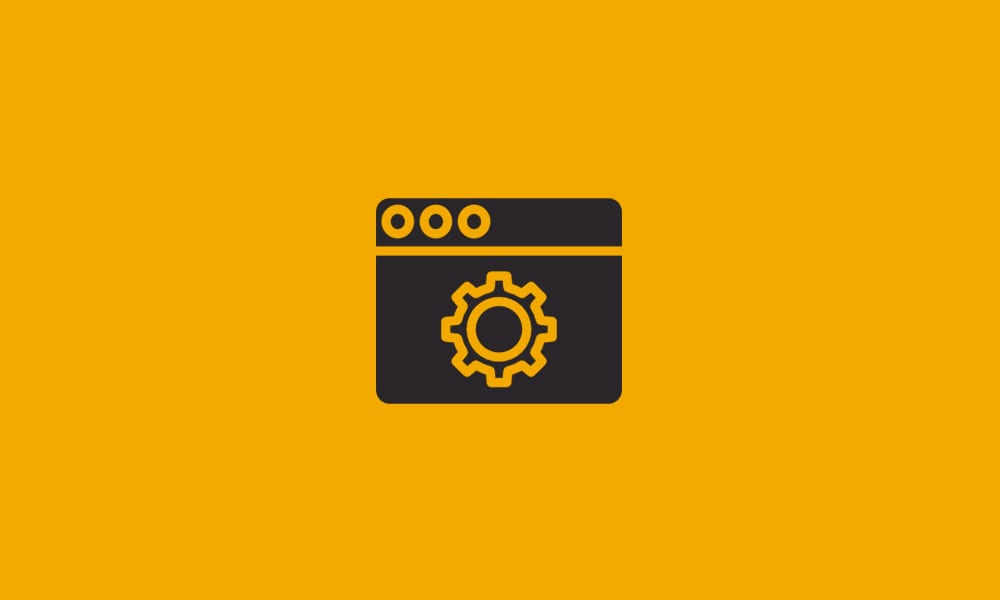
Throughout the week of June 10th 2019, we will be performing maintenance on DataYard’s infrastructure and customer servers. This will include performing updates to all managed server infrastructure, including tasks that require reboots/shutdowns/service interruptions. Maintenance will begin at 2:00AM EST and will be completed by 8:00AM EST throughout various days this week. Making IT Better! […]
May Maintenance week 2019
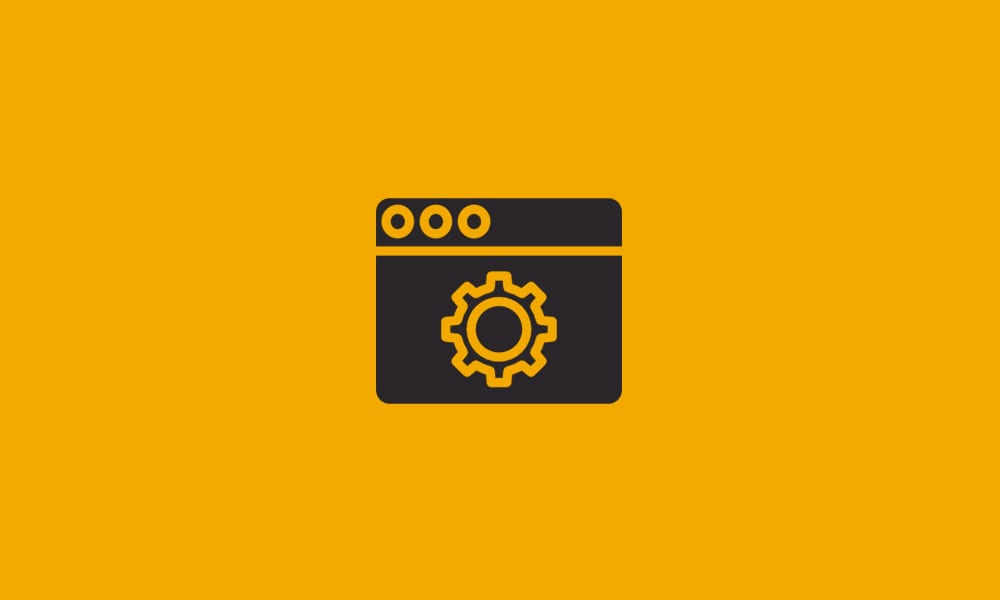
Throughout the week of May 13th 2019, we will be performing maintenance on DataYard’s infrastructure and customer servers. This will include performing updates to all managed server infrastructure, including tasks that require reboots/shutdowns/service interruptions. Maintenance will begin at 2:00AM EST and will be completed by 8:00AM EST throughout various days this week. Making IT Better! […]
April Maintenance week 2019
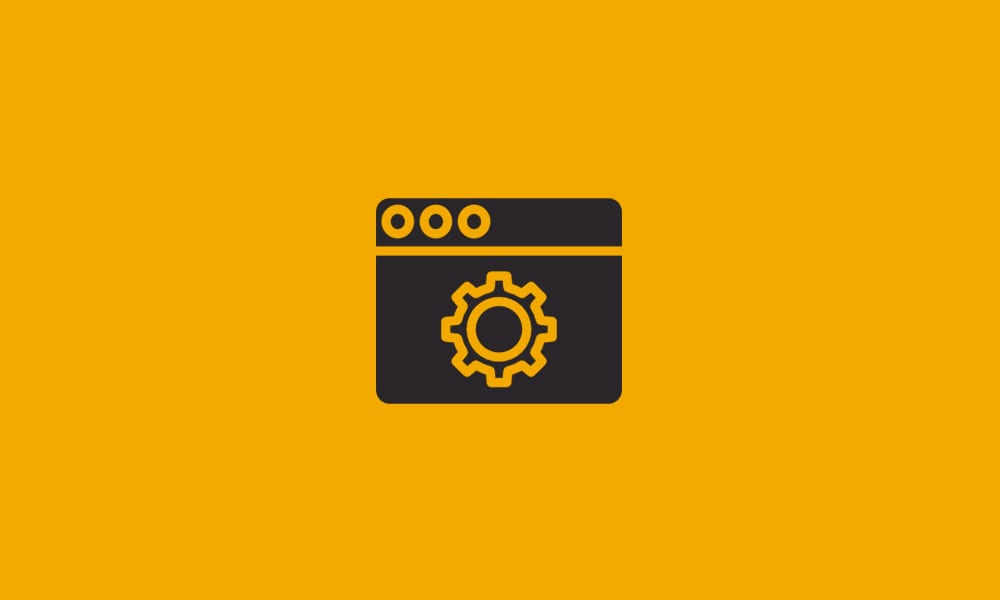
Throughout the week of April 8th 2019, we will be performing maintenance on DataYard’s infrastructure and customer servers. This will include performing updates to all managed server infrastructure, including tasks that require reboots/shutdowns/service interruptions. Maintenance will begin at 2:00AM EST and will be completed by 8:00AM EST throughout various days this week. Making IT Better! […]
DataYard Tools | How To Use Alias Editor
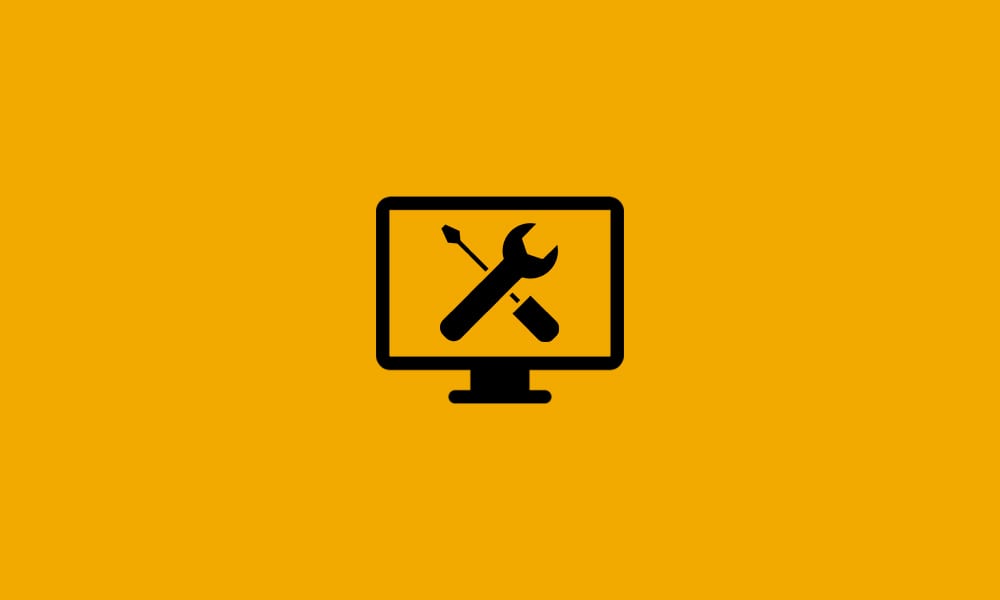
DataYard has recently released a new Alias Editor tool with a fresh new face that gives our users a better experience. Our email alias tool allows you to set up emails with your domain that forward to another email address. An alias email can be set up to send to either an email at the […]
New and improved Connect Mail
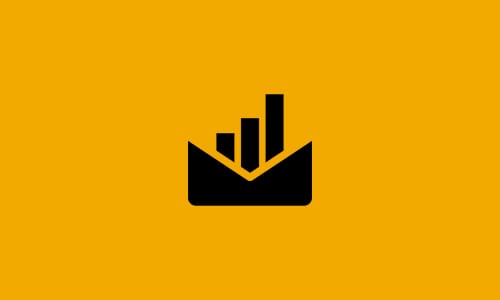
We’d like to thank you DONet & DataYard mail users alike. We’ve spent the last several months bringing you a whole new revamped Connect Mail experience. These upgrades will not require any of our customers to make any changes to their mail clients. One of the biggest changes you will notice right away is that […]
Enabling Your Spam Quarantine
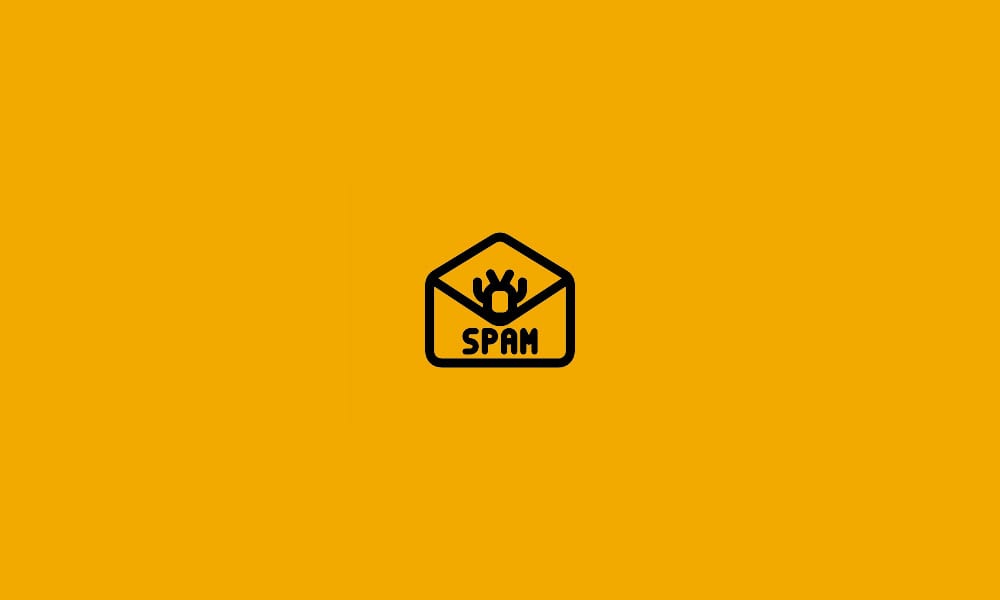
By default, the DataYard Mail filter tags some messages and blocks others but has the capability to create a quarantine inbox where you can view and release messages deemed spam by the filter. This isn’t enabled by default. If you haven’t logged in to the Mail filter before, please read our article on creating a […]
How to update your DataYard Mail Filter Settings
DataYard’s new and updated mail filter features improvements to both spam and virus filtering performance and the user interface. This article explains how to create an account on DataYard’s Mail filter, update your password, add and remove entries from your whitelist and blocklist and adjust your spam filtering levels from the defaults. Creating an account […]
