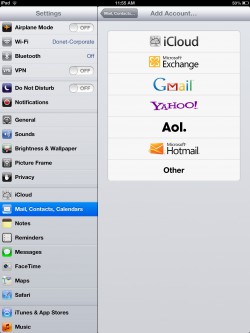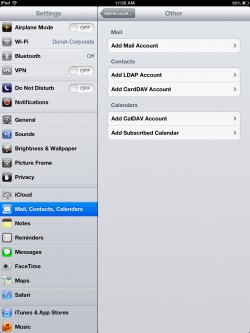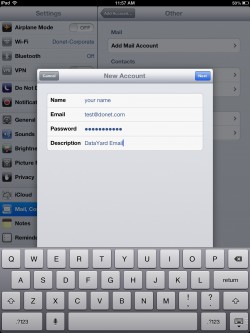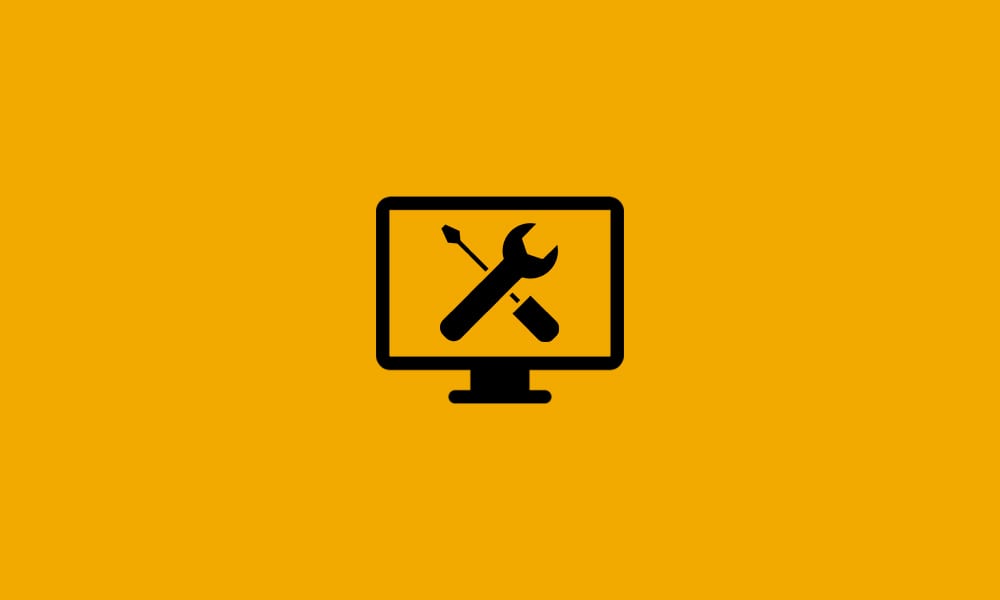Configuring your iPad to receive your DataYard email uses the same settings as you would use to configure any other mail client. The setup varies slightly by device release date, but will always need the same set of information to work correctly.
The settings needed for a POP account:
Incoming mail server: pop3.donet.com
Outgoing mail server: smtp.donet.com
Outgoing server authentication: enabled/password or use same settings as incoming mail server
Outgoing server port number: 587 (default is 25)
Incoming server port number: 110
Use SSL: off/unchecked
Email address: this is the full email address that you wish people to see
User: the username provided to you by Donet
Password: only you have this information, DataYard does not keep passwords for security reasons.
Mail Settings for using IMAP accounts:
Incoming mail server: IMAP.donet.com (or pop3.donet.com) they both point to the same server.
Outgoing mail server: smtp.donet.com
Outgoing server authentication: enabled/password or use same settings as incoming mail server
Outgoing server port number: 587 (default is 25)
Incoming server port number: 143
Use SSL: off/unchecked
Email address: this is the full email address that you wish people to see
User: the username provided to you by DataYard
Password: only you have this information, DataYard does not keep passwords for security reasons.
iPad Configuration
From your home screen choose settings
From the settings screen select mail, contacts and calendars
For the account type, you will choose Other
Next, choose the option Add Account
At the top be sure to select the option for either POP or IMAP depending on your preference
And fill in the following information:
Name: Your name as you wishes others to see it
Email: Your full Email address
Password: The password you were provided
Description: How you will identify this account from others in your phone, using ‘DataYard’ will do.
Choose Next:
POP
Host Name: pop3.donet.com
User Name: username
Password: Your e-mail password
OR
IMAP
Host Name: imap.donet.com
User Name: username
Password: Your e-mail password
Scroll down again and enter the Outgoing Mail Server Information and use the same information as above:
Host Name: smtp.donet.com
User Name: username
Password: Your password
Once everything is entered, tap Next in the top right hand corner; your settings will be verified and the account setup complete.
NOTE:
If you have trouble sending or receiving you may need to check your advanced settings, this can be found by going to settings>mail, contacts, calendars> choose the newly created account
Scroll down and choose advanced
Verify that the following settings are chosen
Use SSL: OFF
Authentication Type: Password
Delete From Server: Never