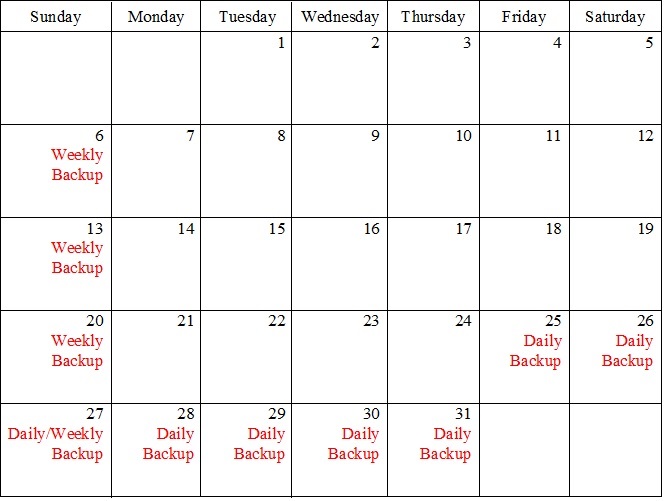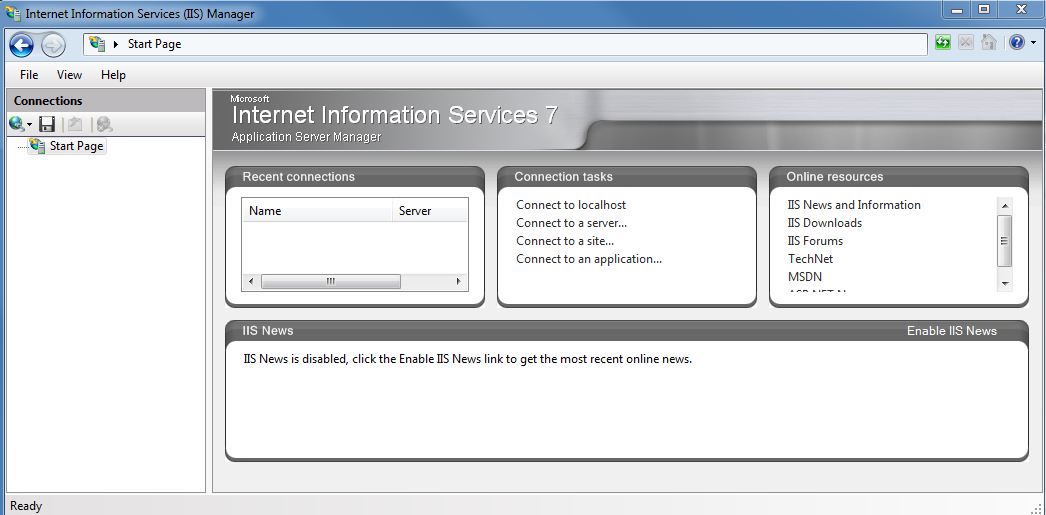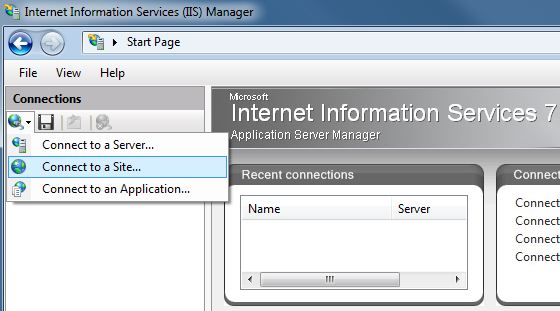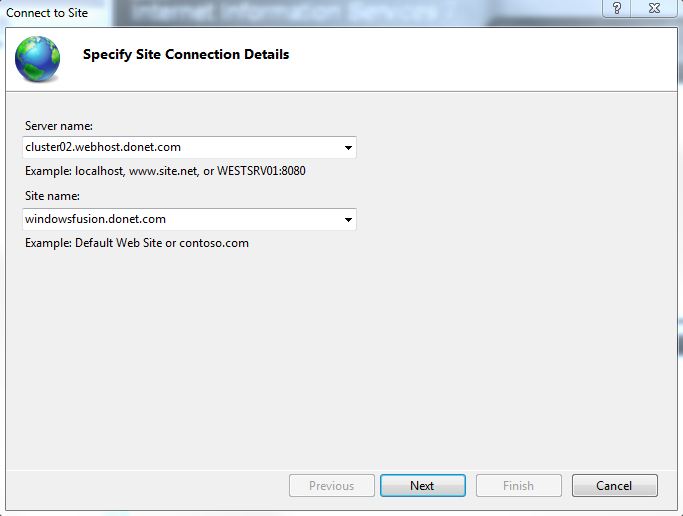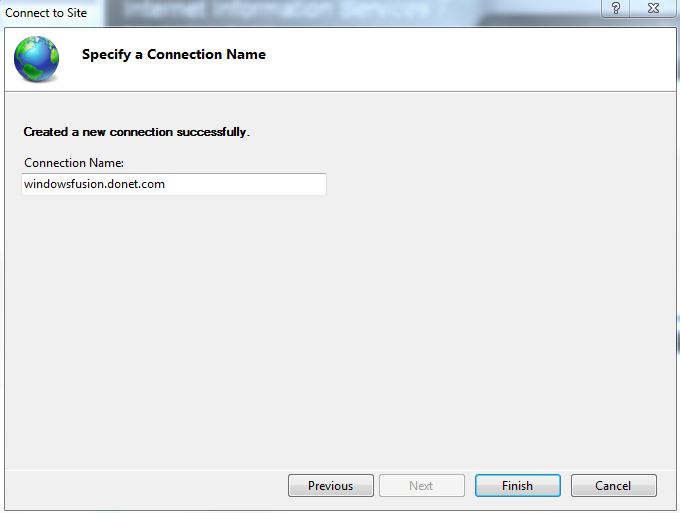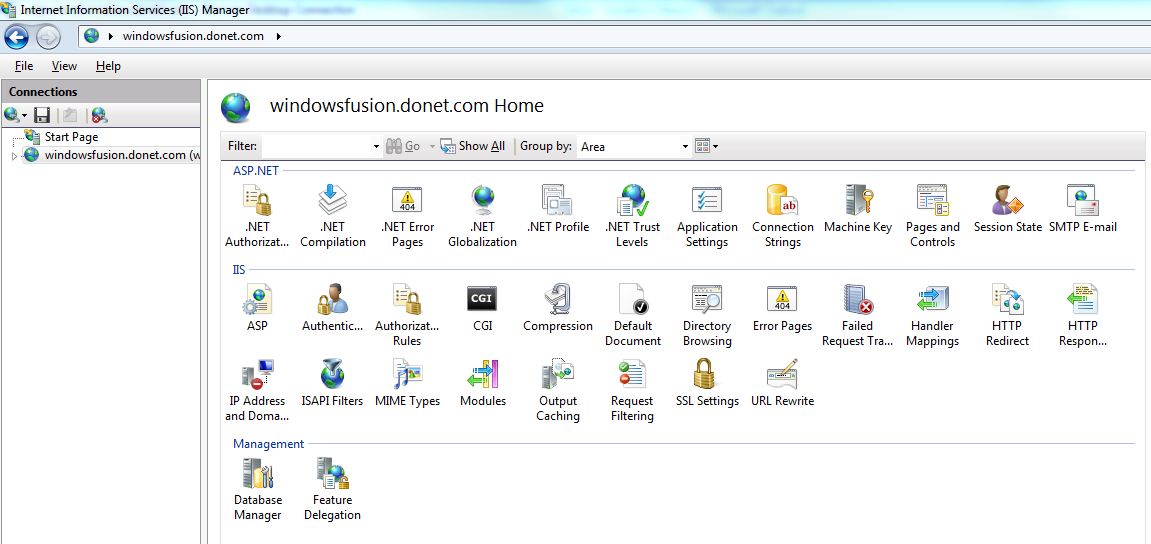How do I use IIS Remote Management with Windows Fusion?
Walk-thorough that will assist with IIS remote management.
The Windows Fusion environment supports IIS 8.5 Manager for Remote Administration. With this software, you can connect to your website and perform common administrative tasks, including (but not limited to) the following:
- Change default document precedence
- Adjust file permissions
- Create and implement custom error pages
- Easily set and manage redirects
- Manage MIME types
- View and change ASP settings
The below information will guide you through the IIS 8.5 set-up process. Before you can follow along, you’ll have to first download and install IIS 8.5 Manager for Remote Administration. You can find the download at the following link: http://www.iis.net/download/iismanager. Once downloaded and installed, open the program. You should see something like this:
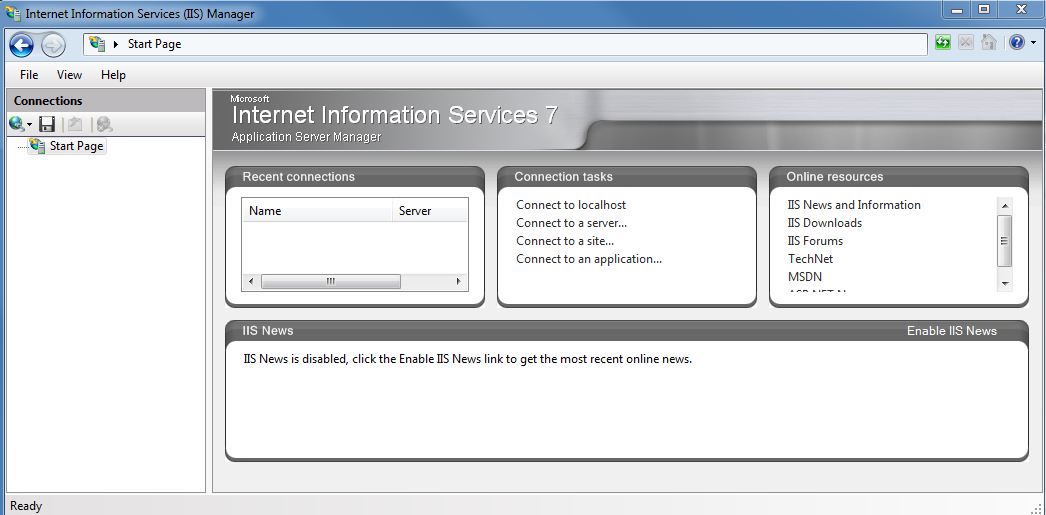
Now, just click on the small icon of the world with a network cable plugging into it and choose Connect to a Site.
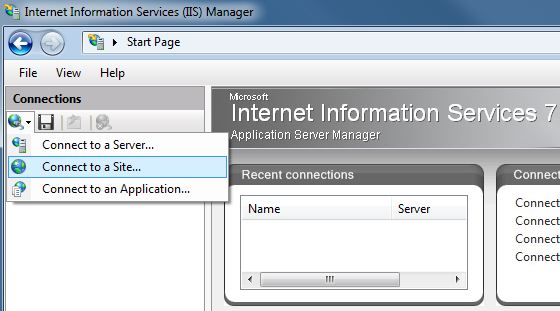
A new window will appear, asking for your site connection details. The server name is the host name of the web server you are connecting to, and will be included with the administrative information provided to you by DataYard. The site name is your domain name that has been configured in our hosting environment (without the www).
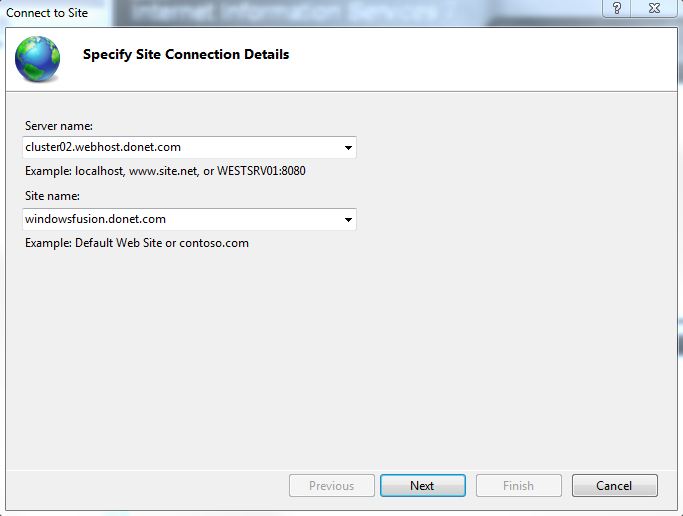
Once your information is entered, hit Next. You will then be prompted for your user name and password. The user name should be entered in this format:DATAYARD\site_name
For example: my site name is windowsfusion.donet.com, so my user name would be DATAYARD\windowsfusion.donet.com. Click Next after entering your information.
You will now be prompted to name your connection. You can name this however you wish, but you should stay away from naming it anything not identifiable, such as ‘My Website’.
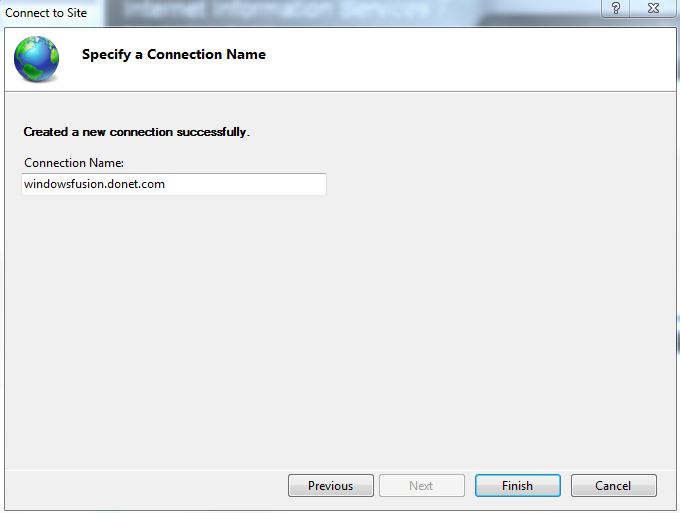
Now just click Finish, you will have successfully configured IIS 8.5 Manager for Remote Administration, and you should see an interface like the following:
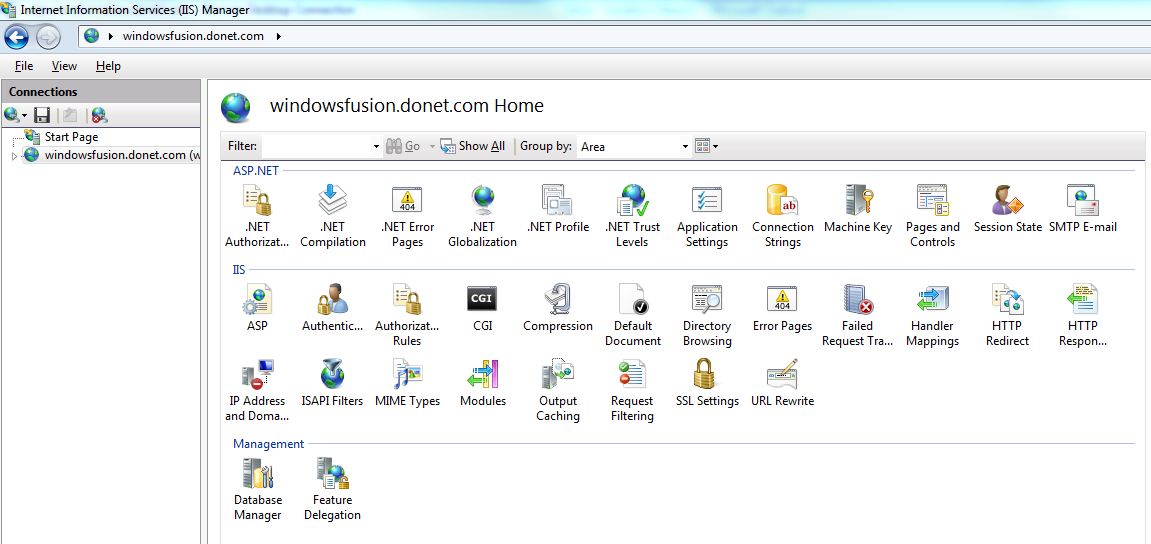
You are now capable of performing many administrative functions that you otherwise wouldn’t have the ability to do without direct server access or a Control Panel. Even then, Control Panel software typically bogs down the server and can cause performance issues, which you won’t experience with IIS.
If you’re new to IIS 8.5 and want to know how to perform specific tasks, the IIS Learning Center is the best place to look for detailed instructions, video walk-throughs, solutions to problems, etc. If you can’t find what you’re looking for, try browsing through their index page: http://www.iis.net/learn