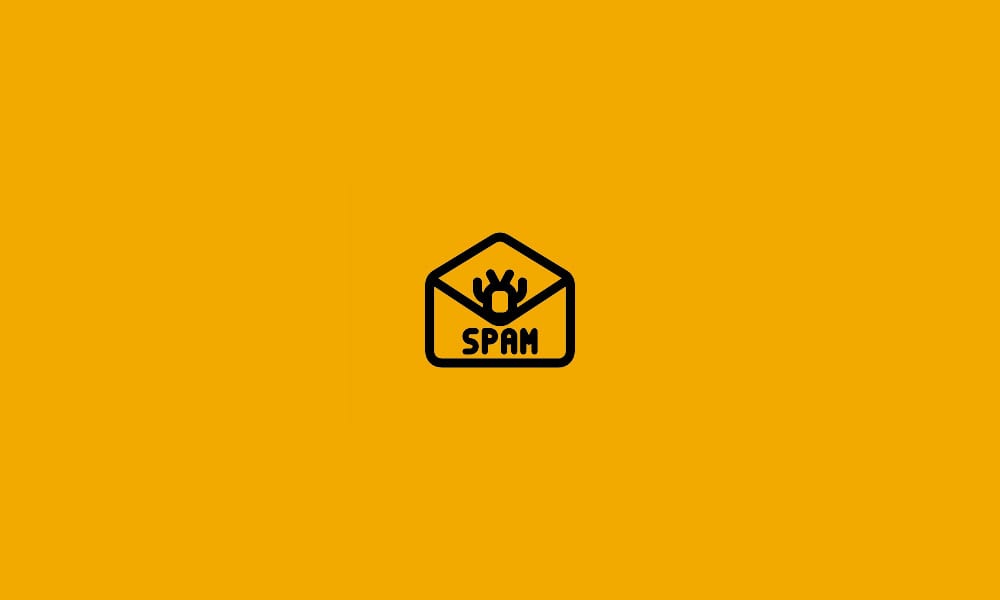By default, the DataYard Mail filter tags some messages and blocks others but has the capability to create a quarantine inbox where you can view and release messages deemed spam by the filter. This isn’t enabled by default. If you haven’t logged in to the Mail filter before, please read our article on creating a login and updating your settings, here.
Enabling the Quarantine
Enabling and configuring Quarantine will send some messages to your Quarantine Inbox on the Spam filter rather than tagging them or blocking them outright. In order to enable Quarantine, go to the Spam Settings page. Then un-check the Disable checkbox next to the Quarantine field. Finally, adjust the Block and Quarantine sliders so that the Quarantine value is less than the Block value and click Save.
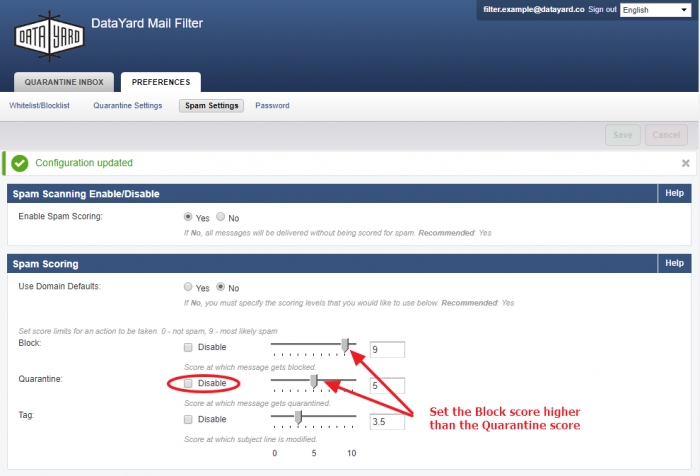
You can also adjust how often Quarantine summaries are sent to you and where they are sent. Navigate to the Quarantine Settings page under the Preferences tab. You can select Daily, Weekly or Never for your Quarantine email intervals. You can also enter the email address that you would like the notifications to go to if you would like to send them somewhere else than your account. Make sure to click Save if you make any changes.
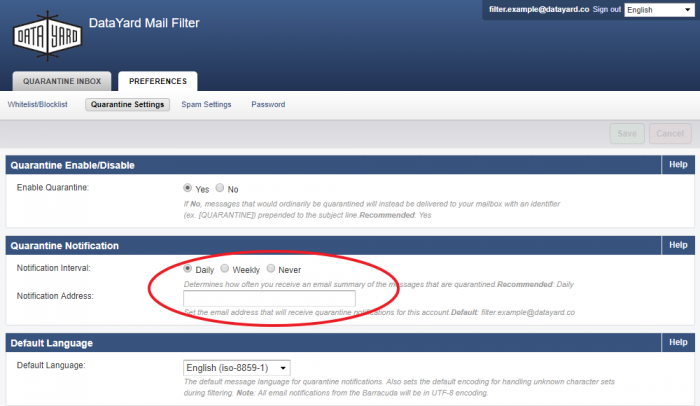
Once you’ve set up your score levels, you can manage your quarantine from the Quarantine Inbox. Click the Quarantine Inbox tab and then the Quarantine Inbox option. There you will find all messages that have been quarantined by the filter. You have options to Deliver, Whitelist or Delete those messages, either individually or in bulk.
Bulk Email options
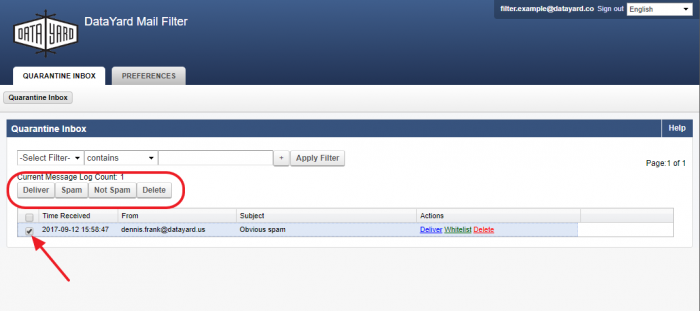
Individual Email options
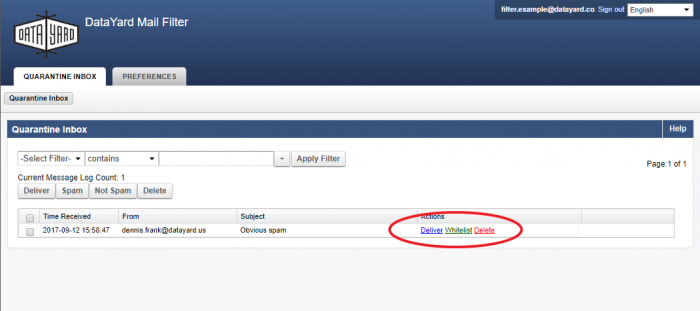
Finally, you can click on any message to view the message and its associated details and release the message from there as well.
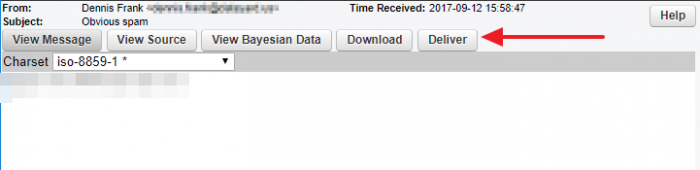
That’s all there is to it. If you have any problems, you can contact us any time at [email protected] or 937-226-6896 for assistance.